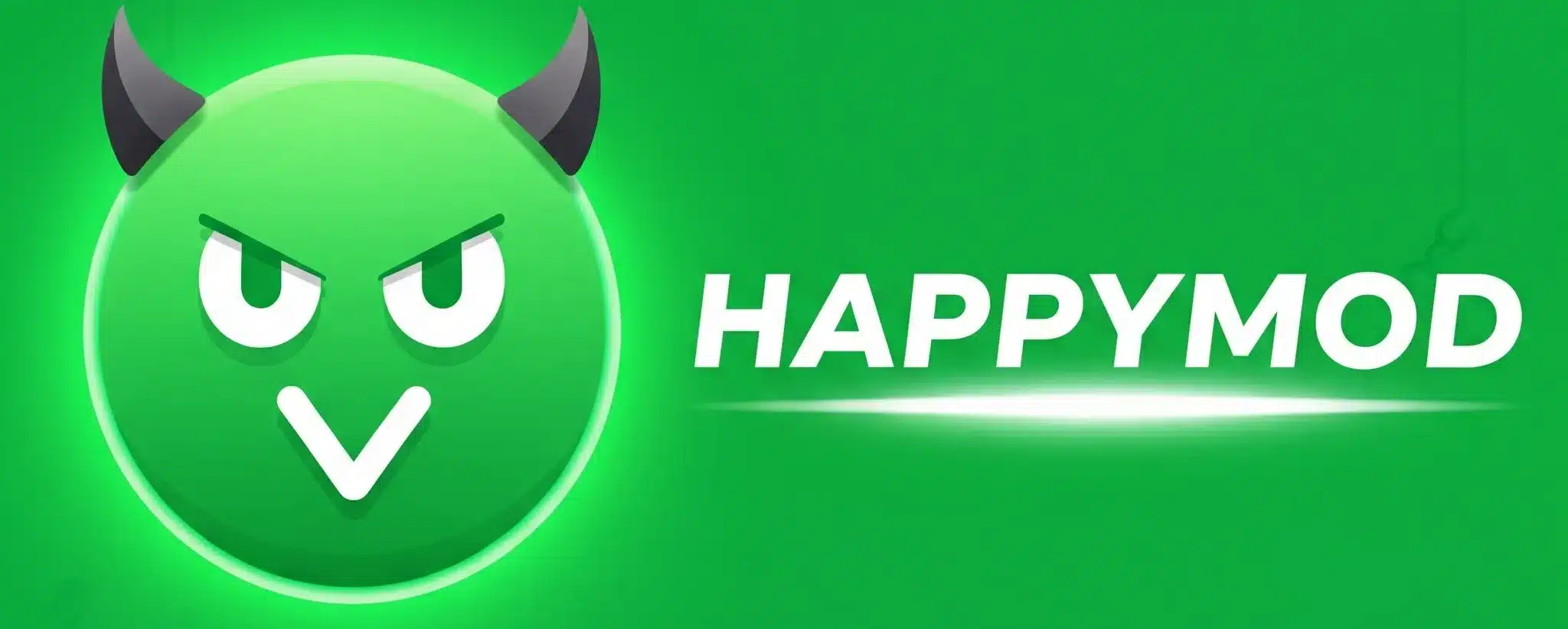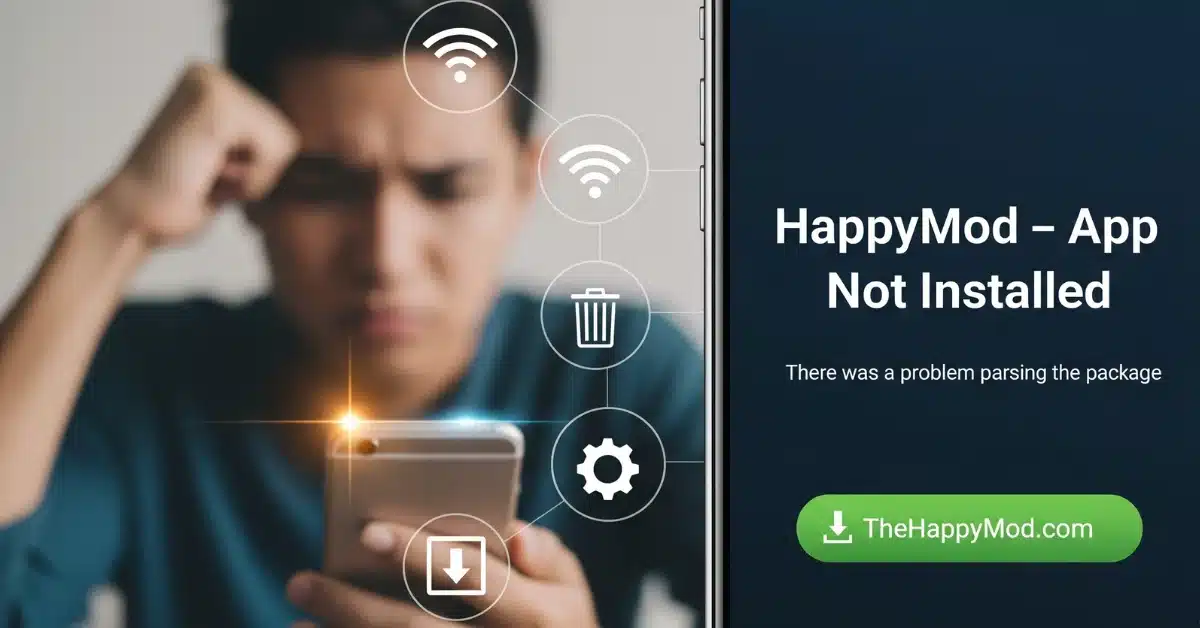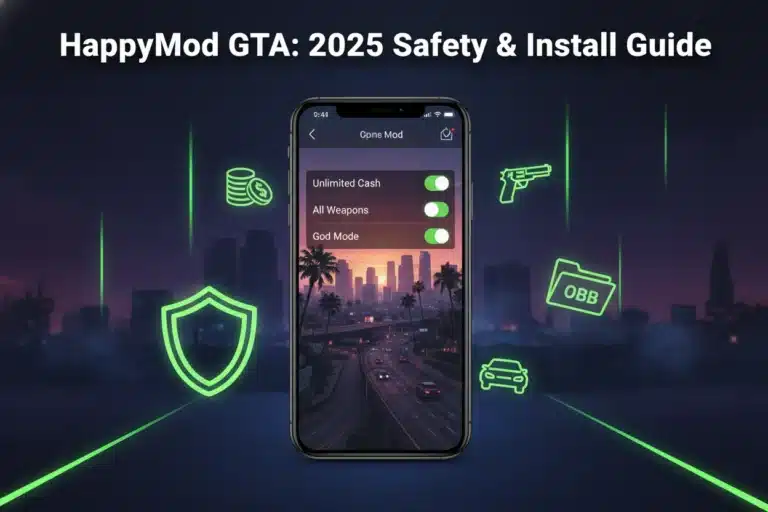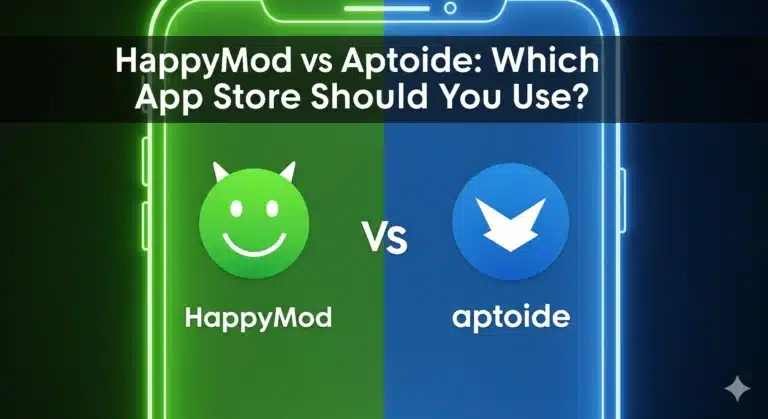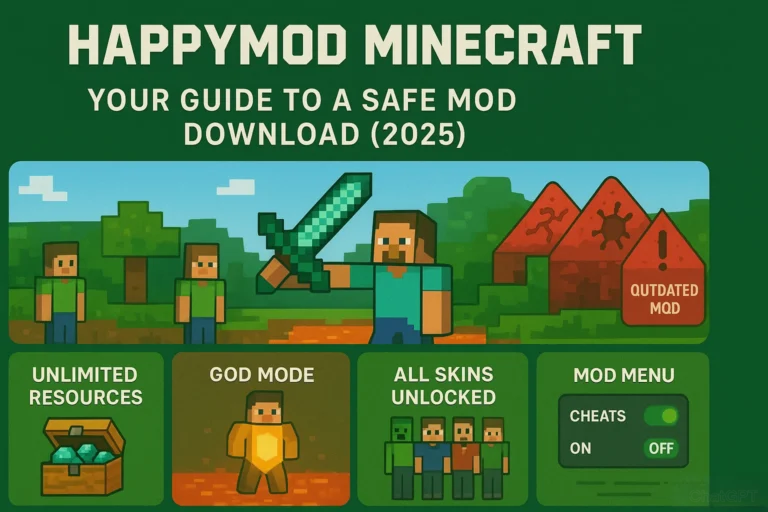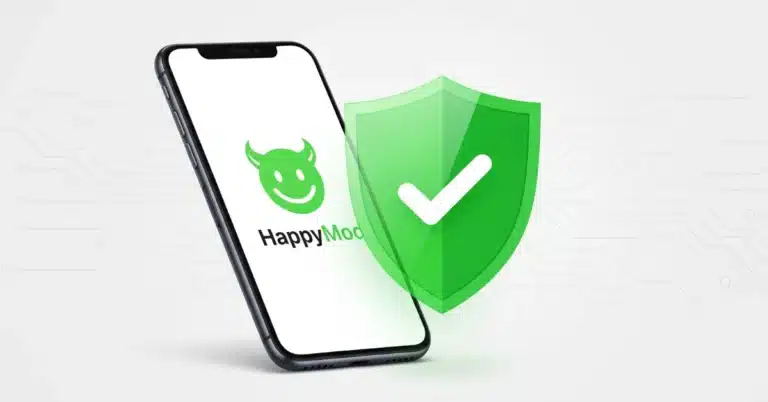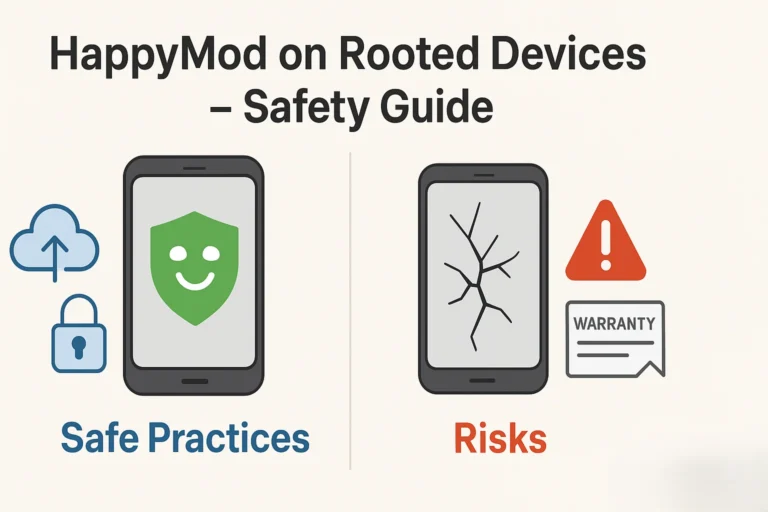HappyMod Not Working? Troubleshooting Guide & Fixes | 2025
It’s no fun when an app or mod does not work. You are ready to play, but a technical problem stops you. We wrote this guide with clear and simple instructions to help you fix the most common issues. It is a core part of our complete Support, FAQs & Troubleshooting hub.
We have structured this guide in two parts. The first part covers problems with the main HappyMod app. The second part covers problems with a specific mod you downloaded.
Part 1: Fixing the Main HappyMod App
This part gives you solutions for the main HappyMod APK.
“App Not Installed” Error
This error message can appear for several reasons. You should check these points to fix it.
HappyMod Crashes or Will Not Open
If the app closes unexpectedly or fails to start, I suggest trying these steps in order.
Network or Connection Errors
These errors stop your app from talking to its servers. Follow these steps.
Learn how to get a fresh start by following our guide on How to Install HappyMod on PC (Windows & Mac).
Part 2: Fixing a Specific Downloaded Mod
Use this section when a specific game or app mod you downloaded does not work correctly.
The Mod Installs, But the Game Crashes
A crash after installation usually means the mod is not compatible with the game on your phone.
The Mod’s Features Are Not Working
If you get no unlimited money or other advertised features, the mod might be outdated or fake. Some mods also require specific conditions to work, such as playing the game offline.
The Game Asks for a Play Store Update
This is normal for online games. They often need the newest version to connect to their servers and function.
A mod is tied to a specific version of a game. As soon as the official game is updated, the old mod will no longer work. You will have to wait for mod creators to release a new version of the mod that is built for the updated game. Check back on HappyMod later for an updated file.
Before reinstalling, make sure you know how to update HappyMod safely to avoid common errors.
Conclusion
We’ve found that two main reasons cause most errors with mods and installers: a faulty file, or a mod version that does not match the game version. The best way for you to avoid these problems is to start with a reliable file. Getting the main HappyMod application from the verified source is the first step.
The Happy Mod file on our site is checked to ensure it runs and installs correctly. For a working installation, HappyMod download from our download page.
People Also Ask: TheHappyMod FAQ
Why is HappyMod not working on my phone?
HappyMod can stop working for several reasons. The most common issues are network connection problems, a corrupted app file, or temporary software glitches on your device. Clearing the app’s cache, restarting your device, or reinstalling the app from the verified source often solves these problems.
Why does the HappyMod app keep saying “App Not Installed”?
This error typically happens for four main reasons:
Your device does not have enough free storage space.
Your phone’s Android version is not compatible with the app.
The installer file you downloaded is incomplete or damaged.
How do I fix the HappyMod app from crashing or not opening?
First, try clearing the app’s cache in your phone’s settings (Settings > Apps > HappyMod > Storage > Clear Cache). If that does not work, restart your device. If the problem continues, the final step is to remove the app and install it again using our tested download file.
My game crashes after I install a mod from HappyMod. How do I fix this?
A crash after installing a mod usually means the mod is not compatible with your game’s version. Check the mod’s description page to see which game version it supports. Also, read recent user comments to see if others are reporting the same issue with a new game update.
The mod’s features like “unlimited money” are not working. Why?
This can happen if a mod is outdated, or only works under specific conditions (like playing offline). To avoid this, always check the “working percentage” score and read recent user reviews on the mod’s download page before you install it.
Is it safe to download the HappyMod file from your website?
Yes. We check the official HappyMod file on our site to confirm it installs and runs correctly. Getting the application from our verified download page is the best way to ensure you get a clean and working installer.

Jonathan Jude – Tech Blogger & Security Analyst
Based in Los Angeles, Jonathan Jude is a tech blogger with three years of experience testing mobile software. He writes direct, analysis based guides for Android applications.
His work focuses on a transparent testing process that checks each app for security and function. This gives users a clear report on software safety and performance. Connect with Jonathan Jude on LinkedIn and Facebook.