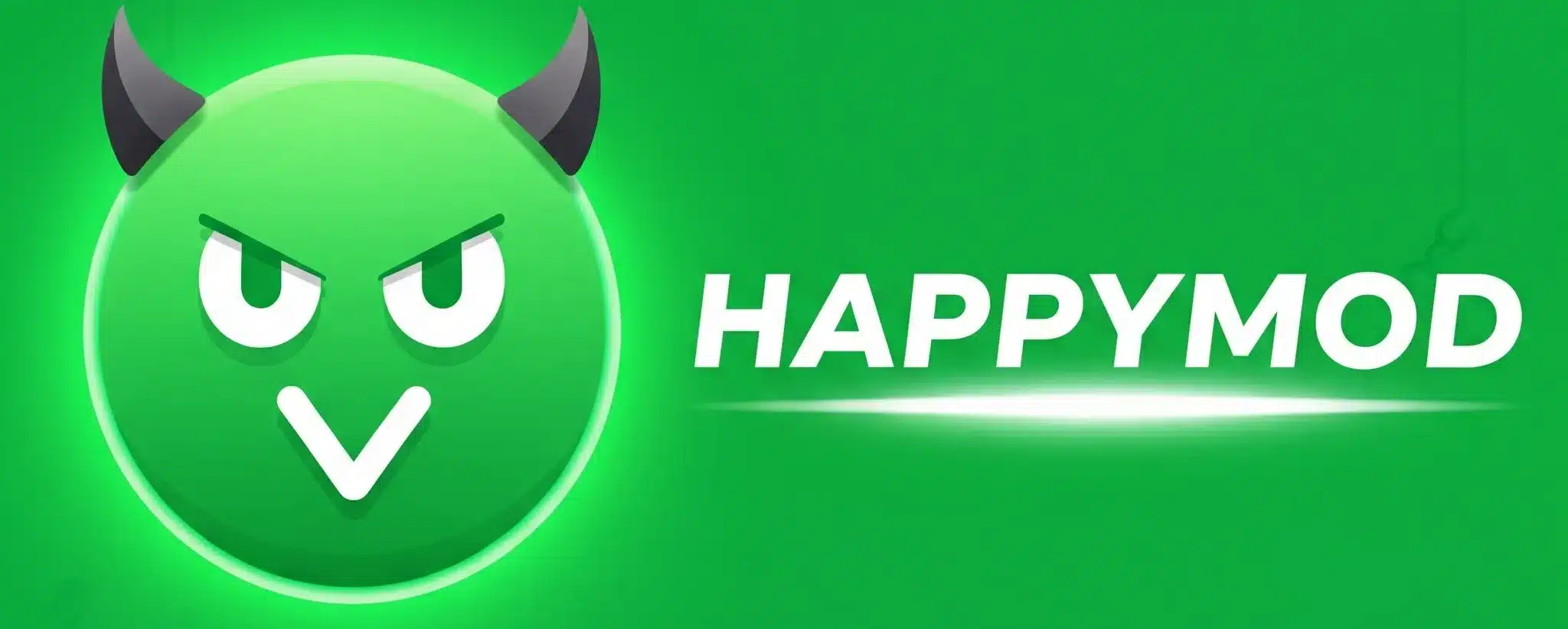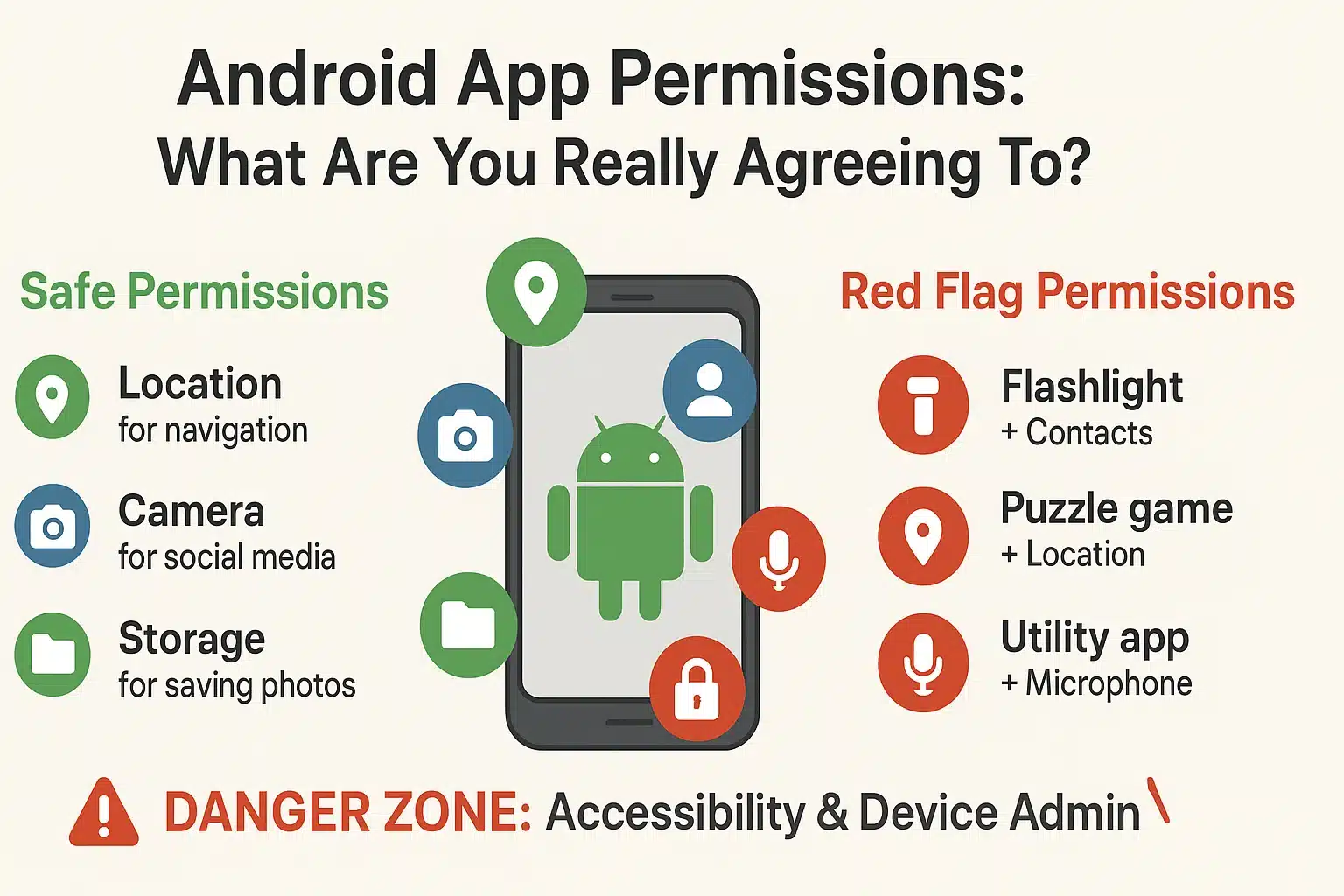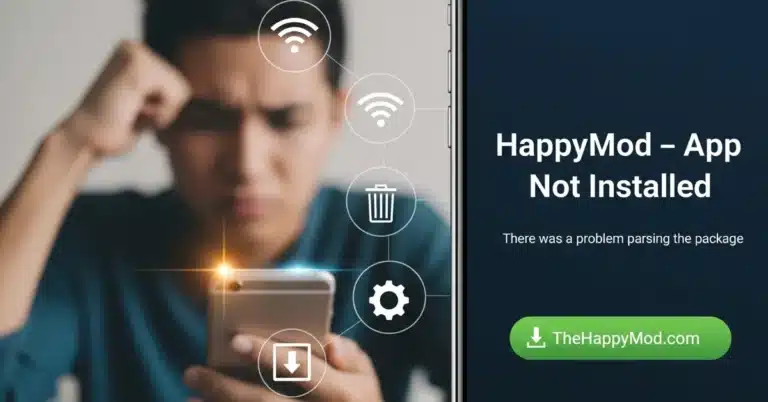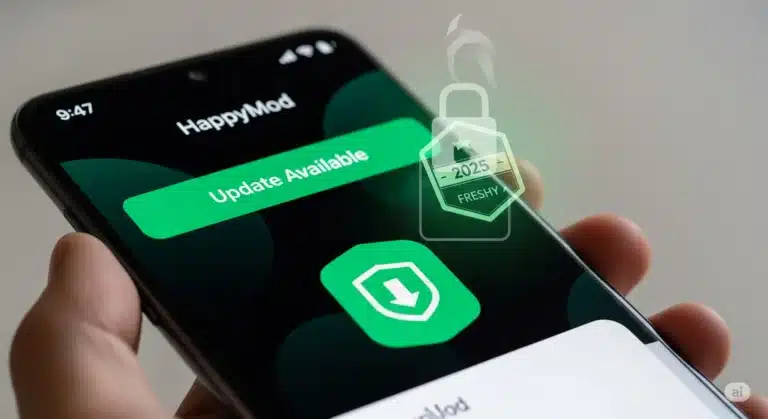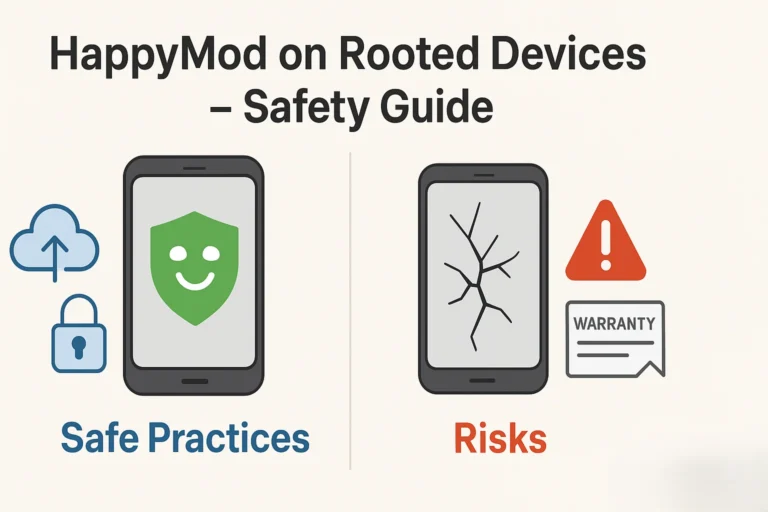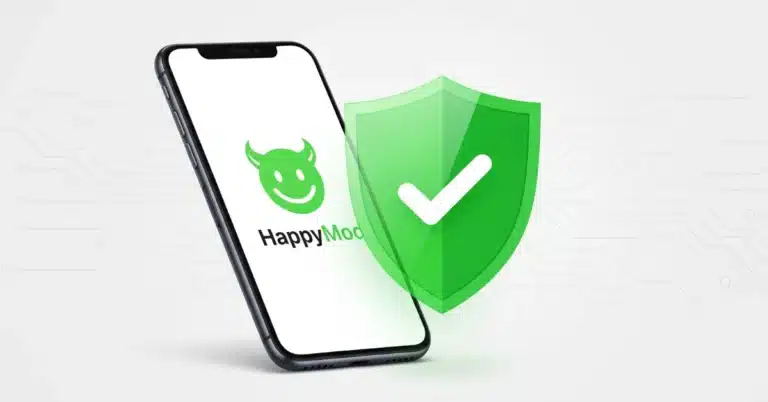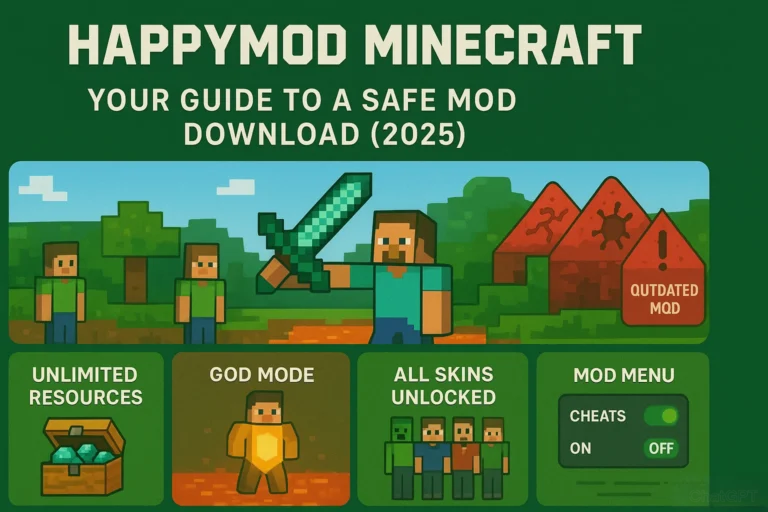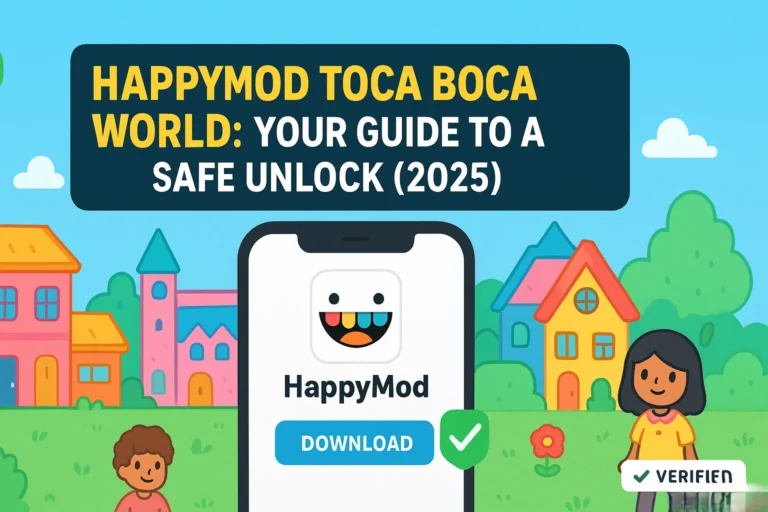Android App Permissions Explained: What Are You Really Agreeing To?
Have you ever installed an app and been met with a pop-up asking for access to your “Contacts,” “Location,” or “Files”? It can be confusing and even a little worrying. What do these permissions mean, and is it safe to grant them?
Understanding app permissions is the single most important skill for keeping your device secure. As an independent testing team, our goal is to empower you with clear, honest information. This guide, a core part of our HappyMod Safety Guide, will break down the most common permissions in simple terms so you can make informed decisions.
What Are App Permissions? (A Simple Analogy)
Think of your phone as your house. Each app you install is like inviting a guest inside. App permissions are the set of rules you give the guest.
Permissions are not inherently bad; they are necessary for apps to function. The key is to understand whether the request makes sense for what the app does.
A Breakdown of the Most Common Permissions
Here are the permissions you will see most often, what they mean, and when you should be cautious.
Storage / Files and Media
Location
Camera & Microphone
Contacts
The “Danger Zone”: High Risk Permissions to Watch For
Some permissions grant almost complete control over your device. You should almost never grant these unless you are an advanced user and know exactly what you are doing.
How to Manage App Permissions on Your Phone
You are in control. You can review and change permissions for any app at any time.
See our guide: How to Spot Fake HappyMod Sites and Avoid Malicious Apps
Conclusion
App permissions are your phone’s built in security system. By taking a moment to think before you click “Allow,” you can protect yourself from the vast majority of mobile threats. An informed user is a safe user.
Now that you understand permissions, get analyst tested HappyMod APK from our homepage.
People Also Ask: TheHappyMod FAQ
What are Android app permissions in simple terms?
Think of your phone as your house and each app as a guest. Permissions are the keys you give to that guest. A map app needs the key to your location to work, which makes sense. But if a simple flashlight app asks for the key to your contacts list, you should be suspicious. Permissions let apps function, but you get to decide which keys you hand out.
Why do apps even need to ask for permissions?
Apps need permissions to interact with your phone’s features and data to do their job. For example:
A camera app cannot take pictures without Camera permission.
A messaging app cannot find your friends without Contacts permission.
A game cannot save your progress without Storage permission. The system is designed so that apps must ask for your consent before accessing sensitive information.
What is the “Storage” or “Files and Media” permission?
This permission allows an app to read, write, and delete files on your phone. This is one of the most common permissions. A photo editing app needs it to save your edited images, but a simple calculator app probably doesn’t. You should always question why an app needs to see all your personal files.
Is it safe to give an app “Location” permission?
It is safe only if the app has a legitimate reason to know where you are, like a weather or navigation app. For the best privacy, you should always choose the option to “Allow only while using the app.” This stops the app from tracking your location in the background when you are not using it.
What is the most dangerous permission on Android?
The single most powerful and dangerous permission is called “Accessibility Services.” While it is designed to help users with disabilities, it has become a major target for malware. An app with this permission can read everything on your screen (including passwords) and control your phone for you. You should be extremely cautious and almost never grant this permission to a downloaded app.
Is it okay to deny permissions to an app?
Yes, absolutely. If you do not think an app needs a certain permission, you should deny it. In some cases, a specific feature of the app might not work, but the rest of the app will often function just fine. Your privacy is more important than a minor app feature.

Jonathan Jude – Tech Blogger & Security Analyst
Based in Los Angeles, Jonathan Jude is a tech blogger with three years of experience testing mobile software. He writes direct, analysis based guides for Android applications.
His work focuses on a transparent testing process that checks each app for security and function. This gives users a clear report on software safety and performance. Connect with Jonathan Jude on LinkedIn and Facebook.